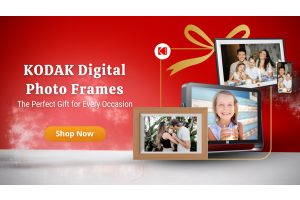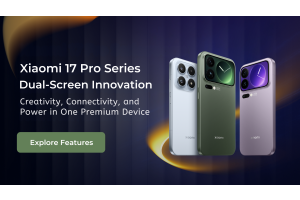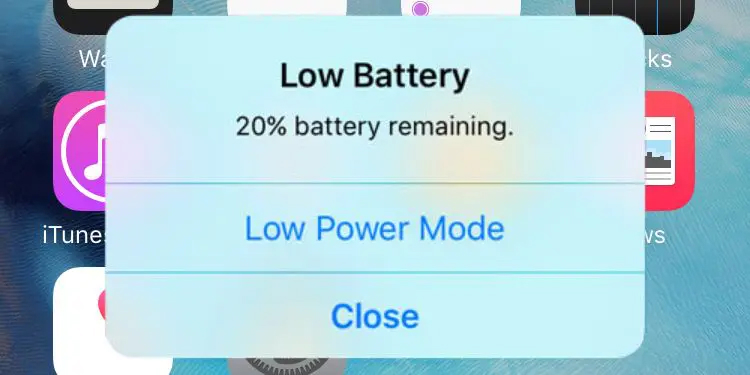
Do your Apple devices keep running out of power? Here are some simple tips to save battery on your iPhone (or iPad) and improve its life between charges
Once your iPhone’s battery runs out, it’s not much more than a paperweight. And it has been remarked that Apple’s devices (iPads come in for criticism too) don’t always last as long between charges as we would like. Well, help is at hand. In this giant tips roundup we gather the best power-saving tricks to keep your battery running all day long,
How to improve iPhone battery life
- To save battery life, start by activating Low Power Mode
- Use auto-brightness, Dark Mode and auto-lock to dim/reduce screen output
- Identify – and reduce use of – high-drain apps. Go to Settings > General > Battery
- Lower audio volume
- Reduce your notifications
- If you can do without them, disable Hey Siri, Location Services and AirDrop
- Update to the latest version of iOS
Is your battery faulty?
First things first: let’s check your hardware for faults.
Go to Settings > Battery > Battery Health and you will see a “measure of battery capacity relative to when it was new”. If all is well you will be told that your battery is “currently supporting normal peak performance”.
Turn on Optimised Battery Charging
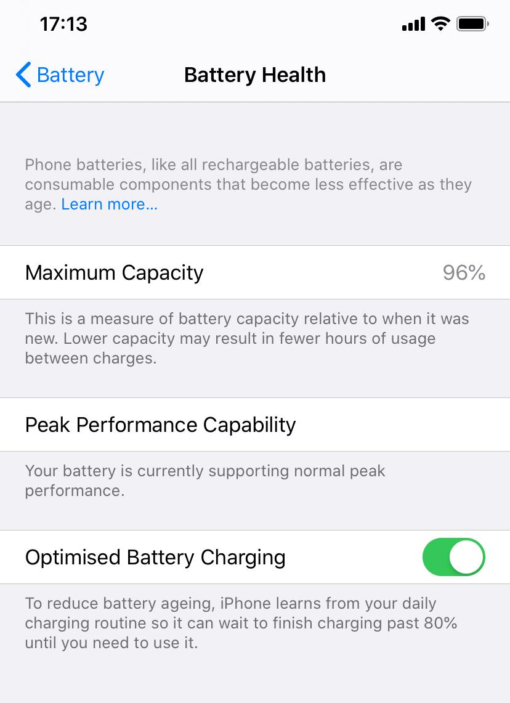
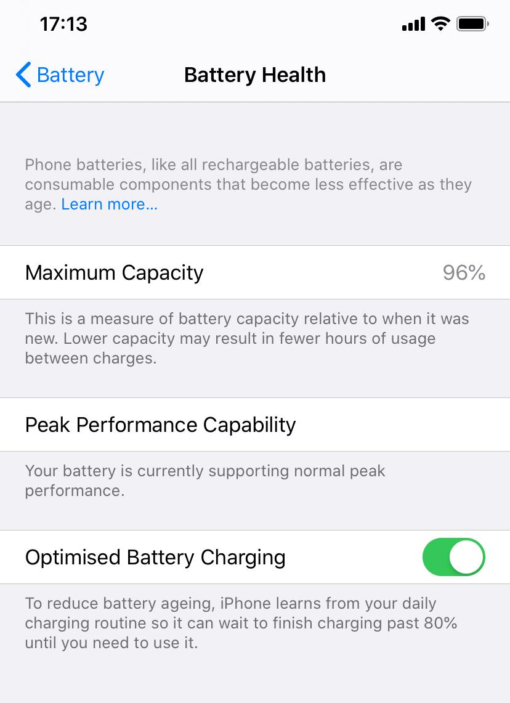
Optimised Battery Charging is a new feature in iOS 13, and is activated by default. .) It maximises the lifespan of your battery by minimising the amount of time it is plugged in while fully charged.
Apple explains that Optimised Battery Charging slows the rate of battery ageing by reducing the time that your iPhone spends fully charged.
If you plug in your iPhone before you go to bed at night, it will charge to 80%, and then wait until morning before charging the remainder. It does this by learning your habits, so if it knows you usually get up at 7, it will finish charging just before that. You’ll see a message indicating the time it will finish charging by.
Check Battery Usage
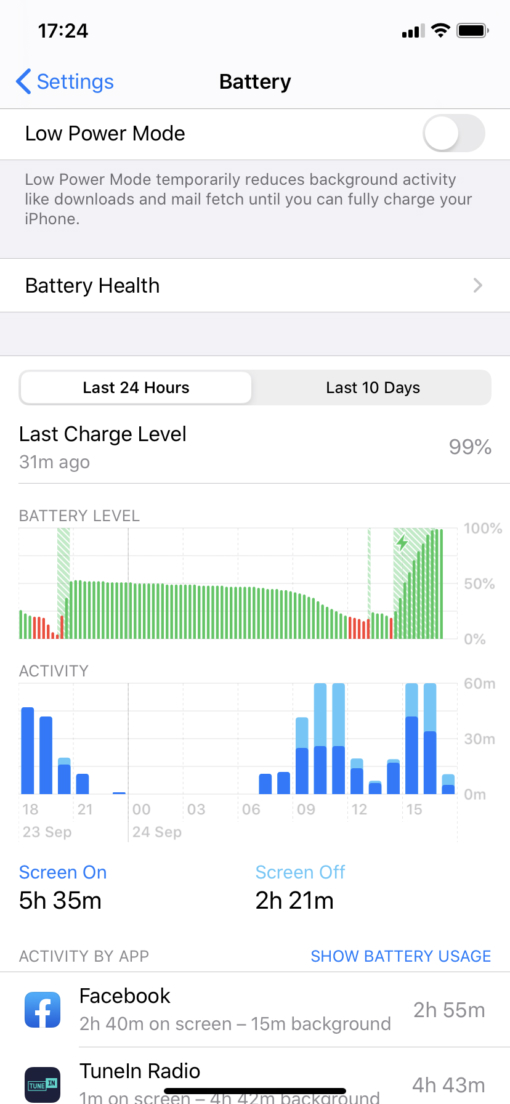
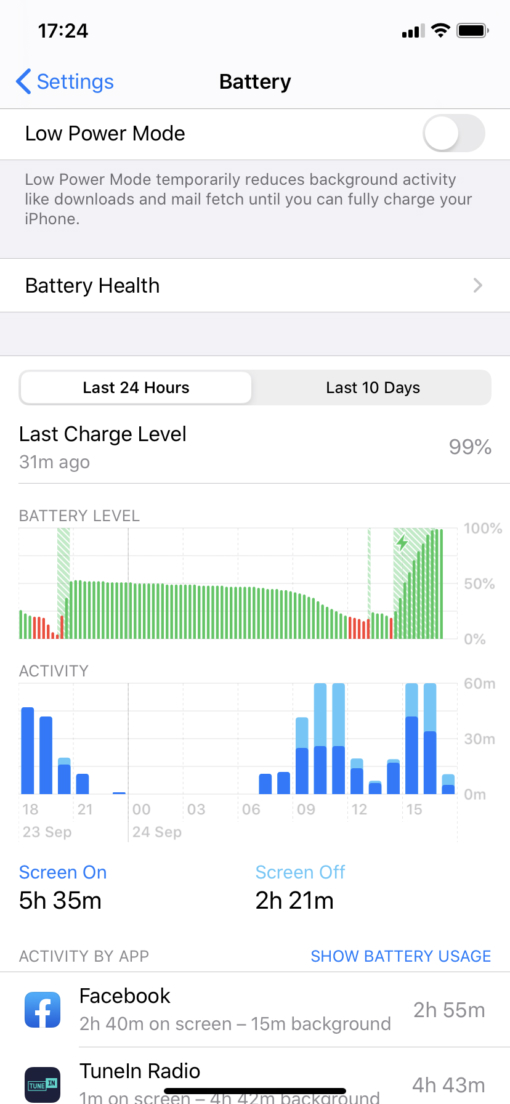
A quick way to check whether there really is a problem with the battery in your iPhone or iPad is to head over to Settings > Battery and wait for your Battery Usage report to load up.
The information on offer has changed in recent versions of iOS. You now get a detailed graph showing Battery Level and Activity. As well as the Last Charge Level and how long it’s been since the iPhone was last charged. You can also view this information over the Last 10 Days.
Use Dark Mode
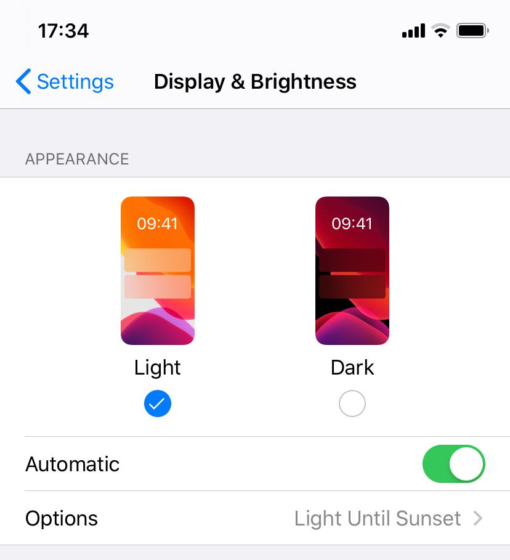
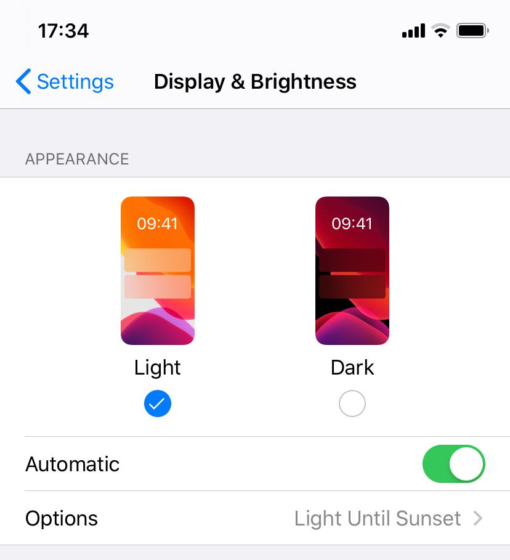
Using dark mode on your iPhone can enable your battery to last longer. The perks of dark mode is the screen being less straining on your eyes, anddddd it being more pleasant to view.
Go to Settings > Display & Brightness and choose Dark. You can also set this mode to come on at night (choose Light Until Sunset under Options).
Turn down brightness
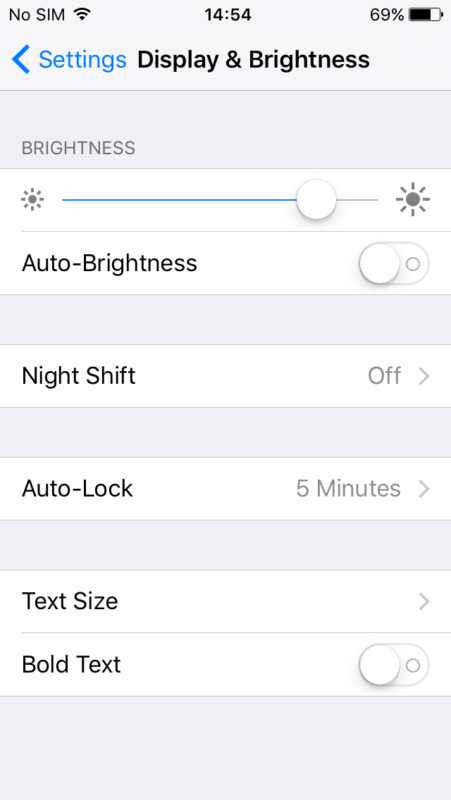
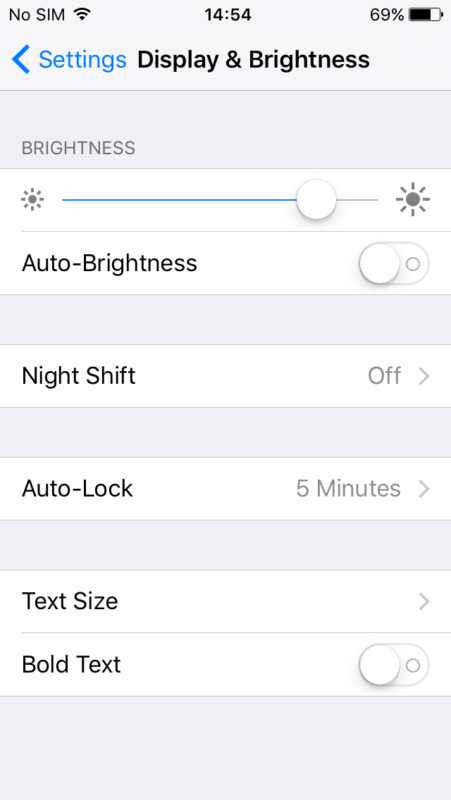
You can save some battery life by adjusting the iPhone’s brightness. A quick fix is to turn down brightness using the slider in Control Centre, accessed by swiping up from the bottom of the display. Drag the brightness slider down as far possible, but with a setting that still leaves your device usable.
Apple suggests that the Auto-brightness feature is designed to conserve battery life, but it will do this in moderation.
Update iOS or iPad
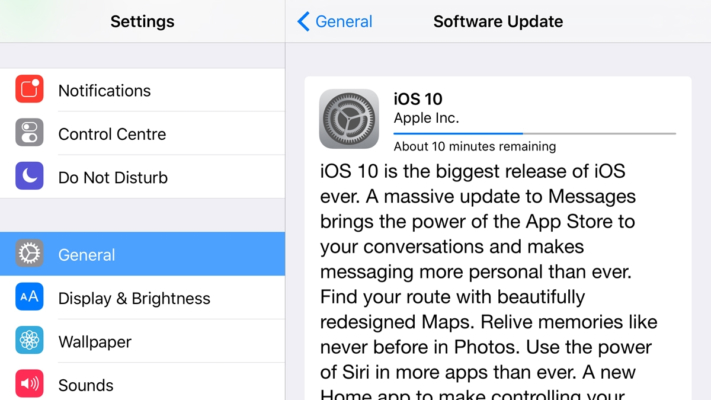
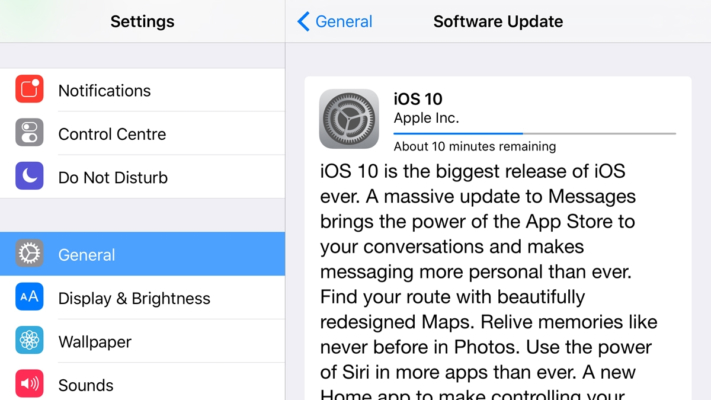
Updating to the latest version of iOS (or iPadOS, on iPads) is generally an all-purpose fix when you’re experiencing minor problems with an iDevice; Apple uses its regular (free) operating system updates to roll out fixes for vulnerabilities, bugs and glitches, and it’s entirely possible that an issue you’re experiencing can be fixed with a simple OS update. This includes battery problems.
Disable Bluetooth
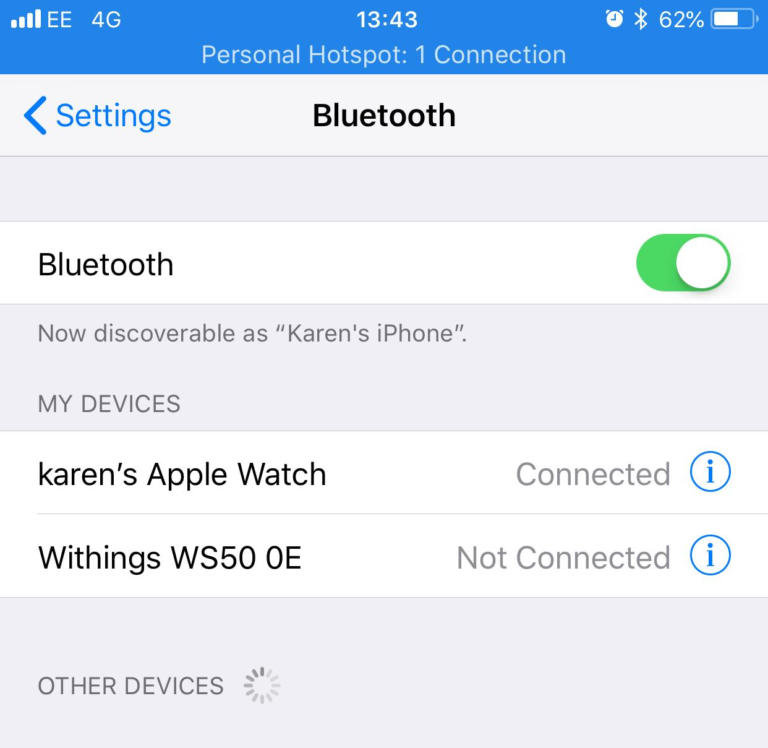
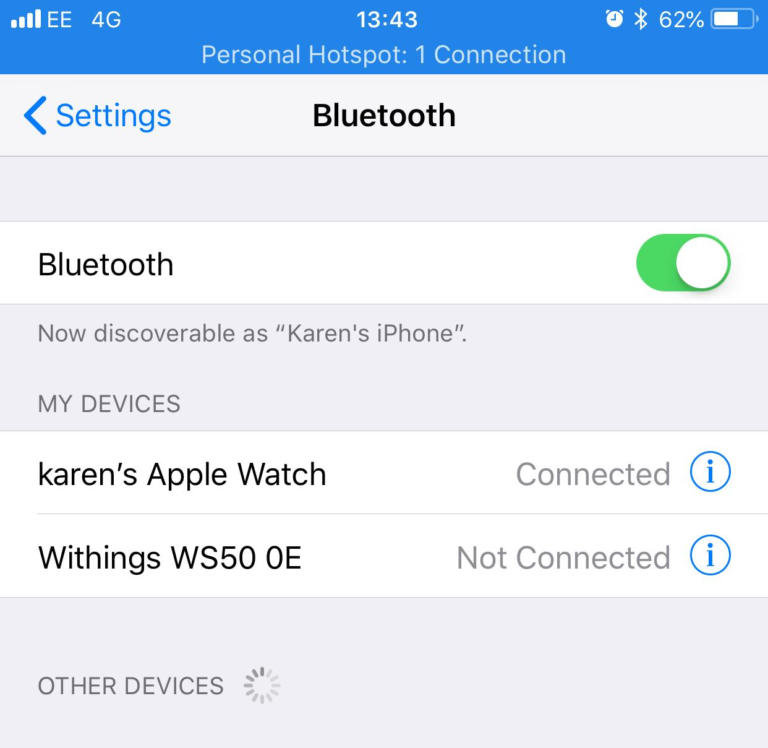
If you have Bluetooth on, the chances are you don’t need it. Swipe up on Control Centre to check if Bluetooth is on: if it is you’ll see the icon that looks like a runic B highlighted in white.
Bluetooth is usually left on after an iOS update is installed, so you may not even be aware that it is on. If it is, tap the Bluetooth icon to turn it off. You can also tap Settings > Bluetooth and set Bluetooth to Off.
Bluetooth is considered to be a battery drainer. If you’re not using it to connect to a speaker, headphones, or other accessory, then switch it off.
Disable app updating
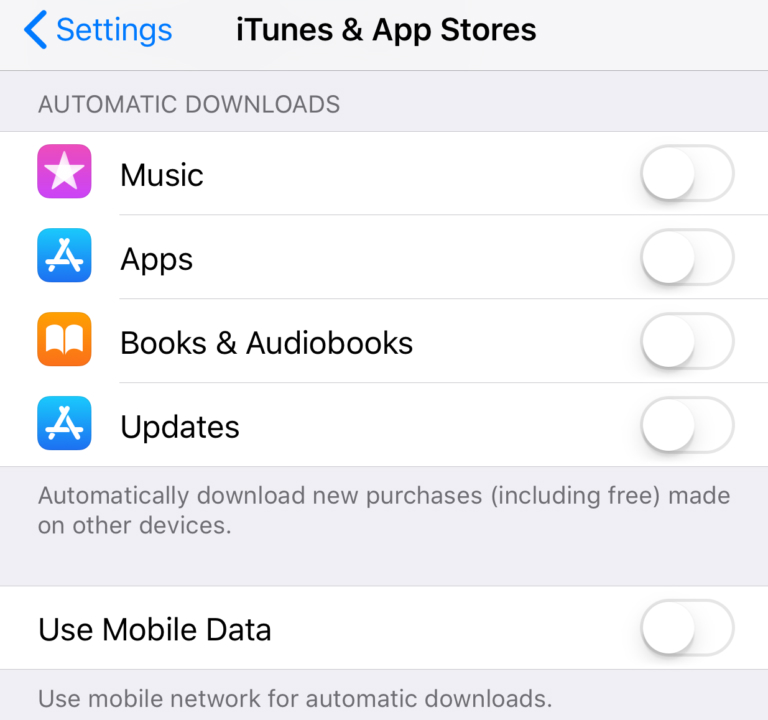
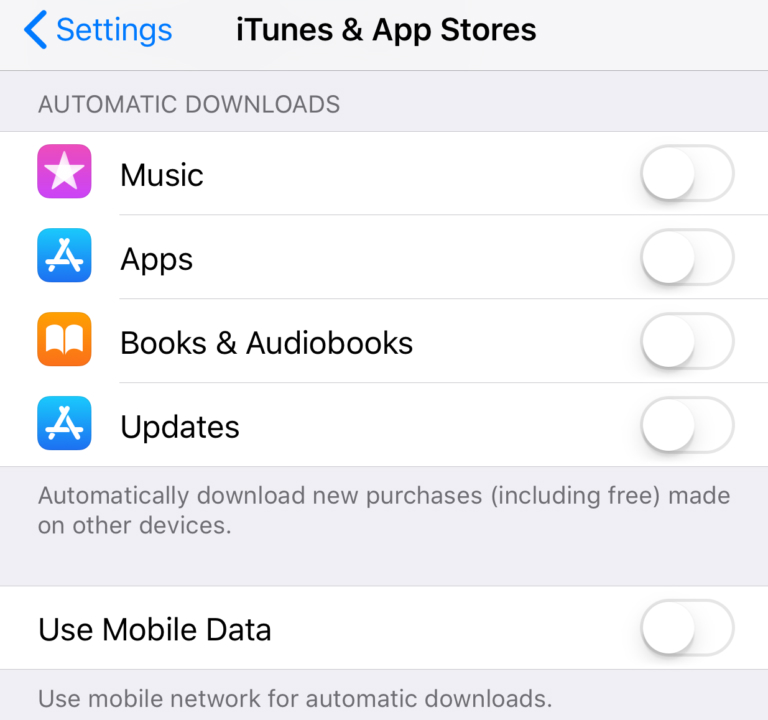
Way back in iOS 7, Apple gave us the ability to have apps update without manually telling them to.
This is a useful feature that means apps will always be up to date, but it can be a drain on your battery. Also, some people prefer to update on a case-by-case basis, since occasionally a developer will update an app in a way that reduces user satisfaction.
Luckily, you can stop apps from auto-updating. Switch off automatic updates in Settings > iTunes & App Store, scroll to Automatic Downloads and switch off Updates.
Should you leave your iPhone plugged in?


The best advice is to make sure that you drain your battery down to zero at least once a month if you want to ensure that you get a good life span out of your battery.
If you still need more battery life after all these tips, you should consider an external battery pack, or a case with one built in.
When you get to work do you plug in your iOS devices, so that they’re nicely charged up by the time it’s home time?
In principle this should mean your iPhone (and iPad) always have enough power to get you through the commute home. But could this practice of leaving your iPhone plugged in all the time cause damage to the life of the battery?
There is some debate about this. The iPhone is designed to stop charging its battery once the battery is fully charged, so this should mean that the battery can’t be ‘overcharged’ as such. Apple’s new optimized battery charging seeks to minimise the amount of time the battery spends fully charged.
However, we know from our experience with laptops that have been left plugged in at all times that the ability of the battery to sustain a charge seems to deplete over time.